Card brush tutorial
Card brush is currently the simplest and most secure brushing method, card brush is generally used to upgrade the firmware, under Recovery, the official will make Update upgrade package for us to brush upgrade.
1. First download the upgrade firmware, do not extract the direct copy to the U disk root directory. (Recommended first grid U disk)
2. Before the upgrade, it is best to double clear or restore the factory value. For the Shuangqing system, please see the following tutorial.
3. After Shuangqing enters the system, insert the U disk with the firmware into the box. Later, the system will prompt to discover the new firmware. Click OK to wait for the system to write the flash file.
4. After the system writes the flash file, it will prompt again whether to upgrade. After confirming the point, the system will automatically restart to enter the flashing state.
5. The first time the upgrade is completed is relatively slow, please be patient and wait a lot faster.
6. After booting into the normal program, it is better to restore the factory value, which can make the system more stable.
7. After entering the system desktop, you must first set up the network connection, then download and install the "installation wizard", so Bo TV, Bo film and other common software will have.
8. Brush successfully! Enjoy your film and television feast quickly! ! !
Line brush tutorial
The line brush is to use the USB cable with the brush machine tool to brush machine, if the box can not boot because of a fault, we can also use the line brush to save.
The line brush is an official brushing machine that will completely format the system files and rewrite the main board and baseband information to make the system cleaner and more stable.
First, download the Brush Toolkit RK3188, after decompression there are two folders, a USB driver, a Brush tool.
http://pan.baidu.com/s/1iT1Cm
2. Download the F4 Brush Pack (V102)
http://pan.baidu.com/s/1ekA6W
3. Then turn off the power of F4, use a MICRO USB cable, which is a common mobile phone USB cable to access the F4 tail OTG port, and the other end into the computer USB port. With a pointed object such as a toothpick, hold down the RESET hole next to the F4 fiber connector, and then turn on the power. After about ten seconds, the computer will pop up a new device and follow the prompts to install it from the specified location. Select the USB driver corresponding to the just-downloaded accessory. Driver folder x86 is 32-bit, x64 is 64-bit system)
It is recommended to install software such as pea pod or 360 mobile assistant on the computer. The system will automatically install the required driver.
4. After the driver installation is complete, open the RKBatchTool.exe inside the Brush Tool again
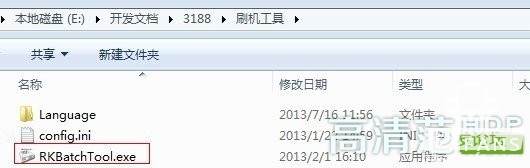
5. Open the Flash Tool and click the button in the upper right corner to select the location of the firmware IMG file, and then click Upgrade! The box in the lower left corner of the picture should be green. If it is not green, please re-plug the computer USB again or repeat the operation before holding down the RESET button.
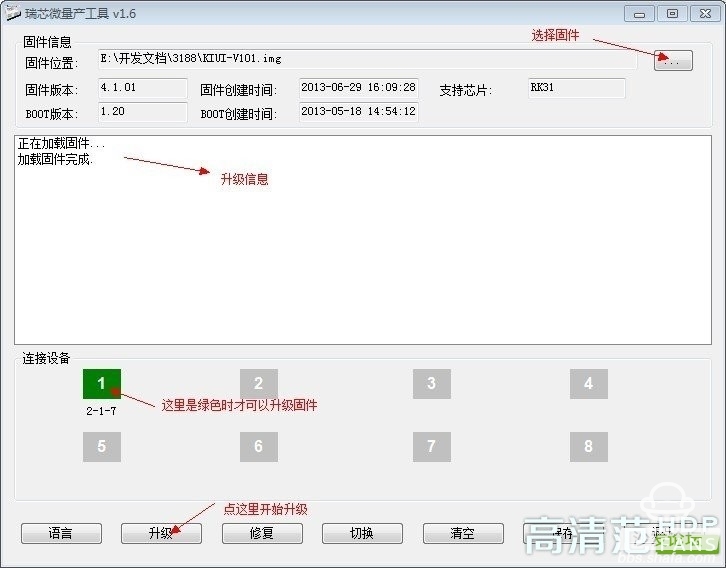
6. At this point, the yellow flashing of the block begins to flash, waiting for a while to complete.
If the brush fails, it does not matter, you can operate it again, rest assured that you will never brush.
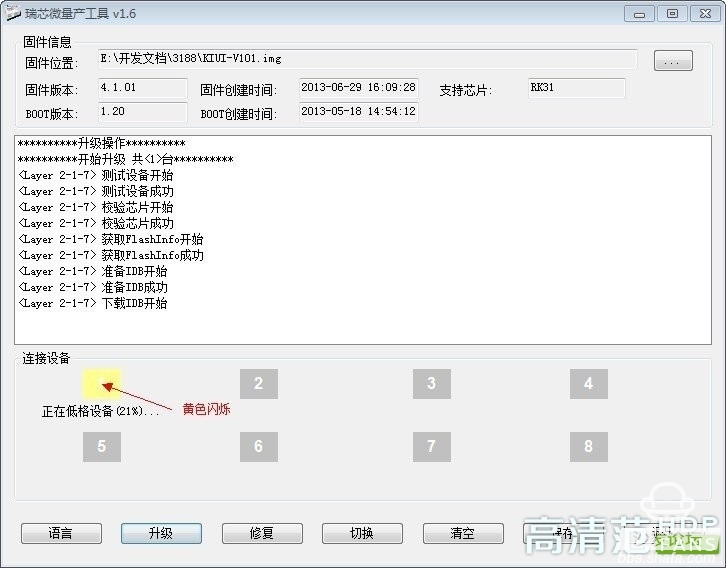
After the brush machine is successful, don't try to unplug the device first. Wait a moment for the box to automatically clean the upgrade file and restart it. Unplug it after two or three minutes.
Card brush is currently the simplest and most secure brushing method, card brush is generally used to upgrade the firmware, under Recovery, the official will make Update upgrade package for us to brush upgrade.
1. First download the upgrade firmware, do not extract the direct copy to the U disk root directory. (Recommended first grid U disk)
2. Before the upgrade, it is best to double clear or restore the factory value. For the Shuangqing system, please see the following tutorial.
3. After Shuangqing enters the system, insert the U disk with the firmware into the box. Later, the system will prompt to discover the new firmware. Click OK to wait for the system to write the flash file.
4. After the system writes the flash file, it will prompt again whether to upgrade. After confirming the point, the system will automatically restart to enter the flashing state.
5. The first time the upgrade is completed is relatively slow, please be patient and wait a lot faster.
6. After booting into the normal program, it is better to restore the factory value, which can make the system more stable.
7. After entering the system desktop, you must first set up the network connection, then download and install the "installation wizard", so Bo TV, Bo film and other common software will have.
8. Brush successfully! Enjoy your film and television feast quickly! ! !
Line brush tutorial
The line brush is to use the USB cable with the brush machine tool to brush machine, if the box can not boot because of a fault, we can also use the line brush to save.
The line brush is an official brushing machine that will completely format the system files and rewrite the main board and baseband information to make the system cleaner and more stable.
First, download the Brush Toolkit RK3188, after decompression there are two folders, a USB driver, a Brush tool.
http://pan.baidu.com/s/1iT1Cm
2. Download the F4 Brush Pack (V102)
http://pan.baidu.com/s/1ekA6W
3. Then turn off the power of F4, use a MICRO USB cable, which is a common mobile phone USB cable to access the F4 tail OTG port, and the other end into the computer USB port. With a pointed object such as a toothpick, hold down the RESET hole next to the F4 fiber connector, and then turn on the power. After about ten seconds, the computer will pop up a new device and follow the prompts to install it from the specified location. Select the USB driver corresponding to the just-downloaded accessory. Driver folder x86 is 32-bit, x64 is 64-bit system)
It is recommended to install software such as pea pod or 360 mobile assistant on the computer. The system will automatically install the required driver.
4. After the driver installation is complete, open the RKBatchTool.exe inside the Brush Tool again
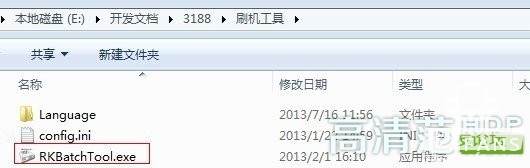
5. Open the Flash Tool and click the button in the upper right corner to select the location of the firmware IMG file, and then click Upgrade! The box in the lower left corner of the picture should be green. If it is not green, please re-plug the computer USB again or repeat the operation before holding down the RESET button.
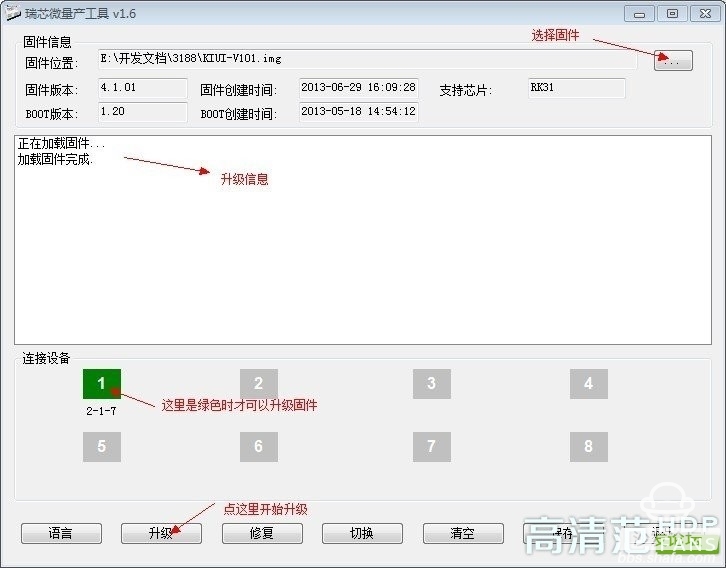
6. At this point, the yellow flashing of the block begins to flash, waiting for a while to complete.
If the brush fails, it does not matter, you can operate it again, rest assured that you will never brush.
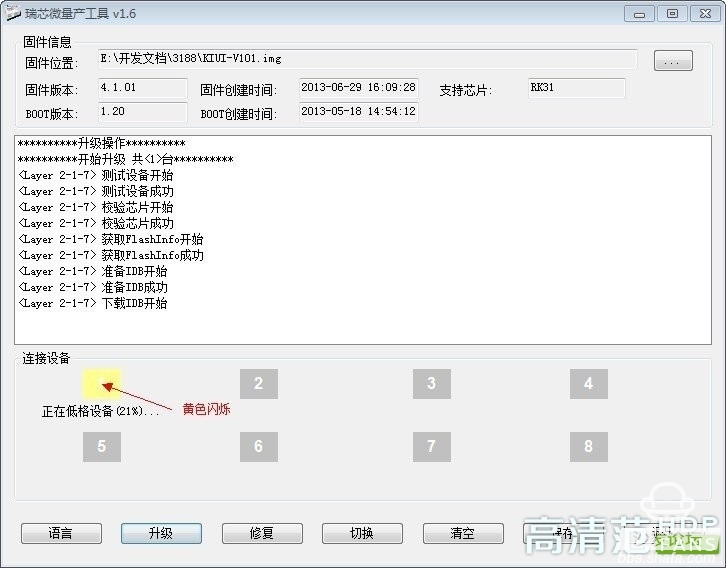
After the brush machine is successful, don't try to unplug the device first. Wait a moment for the box to automatically clean the upgrade file and restart it. Unplug it after two or three minutes.