Detailed remote control
Q: How to return to the previous menu?
A: Press the "back key" of the remote control to return to the previous menu.
A: Press the "back key" of the remote control to return to the previous menu.
Q: How to exit the software?
A: Press the "return button" on the remote control or press the "home button" (home button) to return to the homepage to exit the software.
A: Press the "return button" on the remote control or press the "home button" (home button) to return to the homepage to exit the software.
Q: How to enter the selected option?
A: Press the remote control ok button
A lot of pro do not know what setting key and home button I now upload a picture for everyone to talk about in detail;

Detailed use of live broadcast (TV station)
Q: How to call up live channel list?
A. Turn on TRT video on TV, open the TV station, enter the live broadcast interface, and then press “ok†on the remote control to call up the channel list.

Q: How to switch different channel classifications? (Hide unwanted channel classifications)
A: The current channel list classification is divided into 10 commonly used categories: "all channels, satellite video channels, local channels, sports channels, film and television channels, news channels, children's channels, custom channels, favorite channels, common channels", according to the above method List of channels, then left and right buttons to select different channel categories. If you don't want which channel category you want, you can log in to the network and customize it to hide this channel category.
Q: How to select different live channels
A: Method 1: Press the “ok†button on the remote control to call up the channel list, press the “up and down†button on the remote control to select different channels, the green part marks the current channel, the green box marks the currently selected channel, and press “ok†to play. The currently selected channel.
A: Method 1: Press the “ok†button on the remote control to call up the channel list, press the “up and down†button on the remote control to select different channels, the green part marks the current channel, the green box marks the currently selected channel, and press “ok†to play. The currently selected channel.

Method 2: Directly on the live broadcast interface, the remote controller presses the “up and down keys†to select the channel adjacent to the current broadcast channel. Press the remote button on the remote control to select the next incrementing channel, press the down button on the remote control to select the decrementing channel. This principle is the same as digital TV principle.
Q: How to check which channel is currently playing?
A: In the live broadcast state, press the "OK" button on the remote control. Under the category on the left, you can view the channel name of the current broadcast channel. You can also see the program information at the bottom navigation bar of the program.
Q: Adjust the size of the live volume
A: Press the "left and right buttons" of the remote control to adjust the volume of the live broadcast.
A: Press the "left and right buttons" of the remote control to adjust the volume of the live broadcast.
You can also set up the live remote control's left and right key functions. If your remote control has a volume control button, you can also adjust the live broadcast's left and right functions to switch video source functions. The adjustment method is as follows: Click on the live broadcast settings in the settings and select “Left and right button settingsâ€. The left and right buttons on the remote control switch to “Switch video source†or “Adjust volumeâ€.
Note: The left and right buttons of the “Taiwan Video†live remote control for smart TVs have adjustments. The left and right buttons only switch the source, and it is not allowed to adjust the volume. To adjust the volume, you need to use your own TV remote control!
Q: (The black screen appears on the live broadcast, Karton, and there is no network speed in the live broadcast source, and the source of the broadcast program is not correct.) How to switch the video source of the current broadcast channel?
A: When a video source is stuck (black screen, live broadcast source without network speed, and other error video is played), the pro can switch the video source (or switch between soft and hard solutions, the switching method is below) to solve. Press the "Settings button" on the remote control to select
After the Tektronix video TV version 2.4, it supports the intelligent source cut function. You can turn it on or off according to your needs. The setting method is: select settings, click on live broadcast settings, select the option to enable smart cut sources, and when your current video source cannot be played, it will automatically switch to the next available video source. After closing, it will not switch automatically. Q: How to switch hard solutions?
A: When the video source is stuck, the pro can also solve the hard solution soft solution. Press the "Settings button" of the remote control to call up the selection menu, select the decoder option, and then the left and right buttons can be switched.
A: When the video source is stuck, the pro can also solve the hard solution soft solution. Press the "Settings button" of the remote control to call up the selection menu, select the decoder option, and then the left and right buttons can be switched.
After the Thai version of the video TV version 2.4 began to support the smart decoding function, you can choose to turn off the activity according to your needs, open the smart decoding option, when your hard solution can not be played, it will automatically switch to the soft solution to play. Close does not switch automatically.
Q: How to choose frame ratio?
A: When you are not satisfied with the currently playing frame ratio, you can also switch to the frame rate you want. Just like the above method, recall the selection menu in the settings, select the frame ratio to select, and then the left and right buttons will switch to the desired frame ratio. If you set the frame ratio is not successful, please switch to the soft solution state settings.
A: When you are not satisfied with the currently playing frame ratio, you can also switch to the frame rate you want. Just like the above method, recall the selection menu in the settings, select the frame ratio to select, and then the left and right buttons will switch to the desired frame ratio. If you set the frame ratio is not successful, please switch to the soft solution state settings.
Q: When you really like to watch this live channel, how to achieve the next quick search? (How to Favorite Live Channels)
A: Use the above method, call up the selection menu in the settings, select the favorite selection, press the ok key (the heart will become a red heart after the collection is successful) to successfully collect the channel. The next time you want to find this channel quickly, just find it in the channel category you received.
Q: How to cancel the collection of live channels?
A: Call the selection menu in the settings, select the favorite option, and press ok. When the red heart changes from red to white, it means that the cancellation of the collection was successful.
Q: How to set the live broadcast to start? (Cancel Startup)
A: Select settings, call up the selection menu, and enter the live broadcast settings. Select boot, left and right keys to switch to select "yes". If you set the startup boot to be invalid, it is likely that your device has limited our boot startup items.
A: Select settings, call up the selection menu, and enter the live broadcast settings. Select the decoder and right-click to select "soft solution" first. The hard solution also uses the same method.
Q: How to synchronize new custom program sources?
A: After the TV version 2.4, an online custom immediate sync button was added to the live broadcast menu. Just enter the live broadcast interface, press the remote control's menu key to call up the select button, select online customization, and press ok to synchronize. After TV version 2.6, the immediate synchronization below the custom category has been cancelled. Currently, the method of synchronization customization is only this one. In the playback state, press the remote control's menu button, select the online customization, and immediately synchronize, press the ok button. Q:How to block unwanted default channels
A: http://bbs.shafa.com/forum-47-1.html You can find the source of the shared program in this section.
After the current version of Tektronix video TV 2.6, it supports the provinces where the local channels are defined. You can select “Live Settings†in “Settings†and select “Province Settings†to switch between the left and right buttons to select the province you want.
Detailed use of search
Q: How to use the search box?
A: If you are searching for a Chinese title, you only need to enter the first pinyin letter of the title. If you search for a movie in English, you need to enter the full spell. Press Delete to delete the entered information one by one. Clear to empty all the information you entered.
On-demand use (including movies, TV dramas, animation, variety shows)
Q: On-demand details
A: At present, Taige Video On Demand has seven sections for movies, TV dramas, animation, variety shows, sports, special topics, and micro vision, allowing the robots to have their own world of men. Before the release of TV2.7, on-demand increased the "buffering capacity" to let you watch video-on-demand video is no longer stuck. If you can't find the movie you want on demand, please contact us and let us know. We will follow up in a timely manner.
Q: What is micro vision?
A: Tencent's exclusive 8-second video of Microview, where you can find a lot of fun and interesting things to make your life full of fun.
Q: How to adjust the volume of on-demand volume?
A: Unlike the way of live broadcasting, the way to adjust the volume of on-demand broadcast after the Thai version of the video TV version 2.4 is achieved by pressing the up and down keys, which are not the same as the previous versions.
Q: How to fast-forward and rewind on demand?
A: Press the left and right keys of the remote control to achieve fast forward and rewind.
Q: How to choose different TV series?
A: The TV version 2.4 feature has been unable to select an episode by switching the remote controller up and down keys. There are currently 2 ways to select an episode.
1. Enter the on-demand player interface, press the remote control menu key to call up the selection menu, select the episode. Then the left and right buttons of the remote control can switch the selection. The movie does not currently have an episode feature.
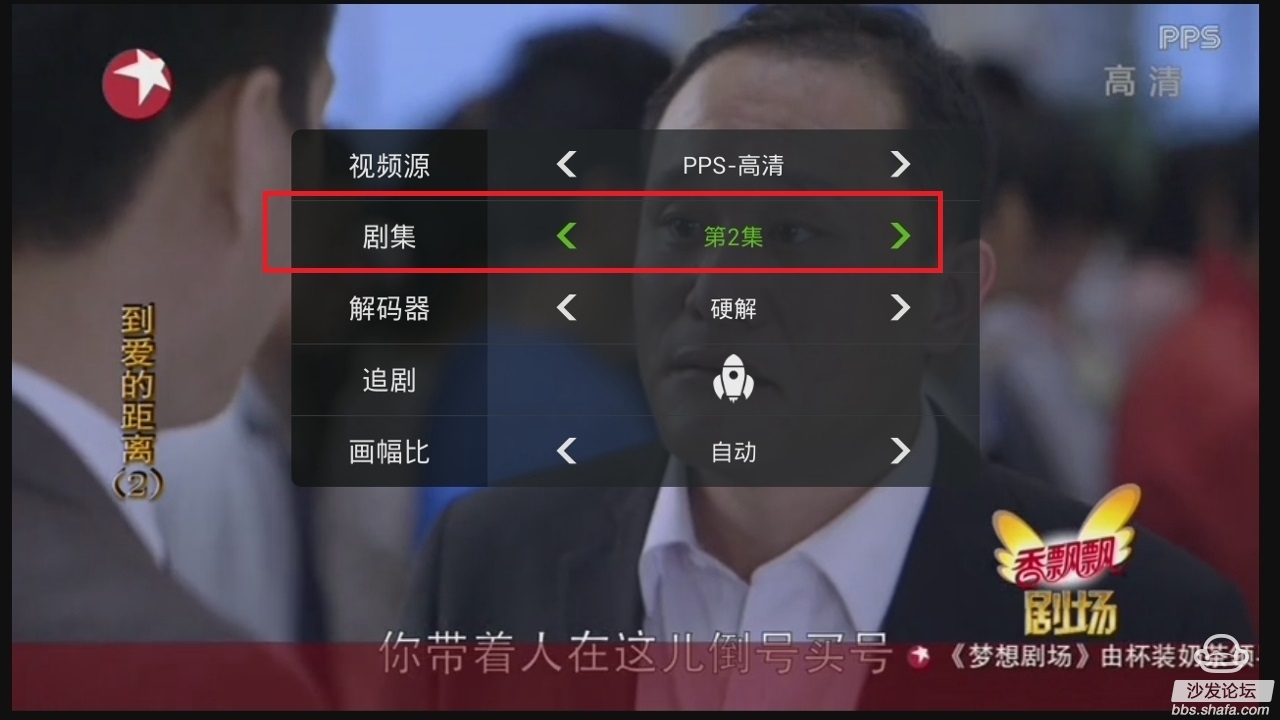
2. Click on your favorite TV series (Anime, Variety), enter the interface to be played, select the "episode" with the left and right arrow keys, enter the selection menu with the ok key of the remote control, and select the episode you want to select with the left and right arrow keys, and press the ok key. . The use of animation and variety shows is the same as the use of TV dramas.
Q: How to collect your favorite movie? (uncollect)
A: Enter the playback interface of the movie. Select left and right keys to select favorites. Press the ok button. When the white heart turns into a red heart, the collection is successful. The personal collection of movies can be found in the viewing dynamic collection. When the red heart turns white, it means that the cancellation of the collection was successful.
Q: How to switch other movie sources?
A: Click on the movie to play, enter the playback interface, select the video source you want to select in the Resolve Video Source window, and press ok. The TV2.4 version supports the definition of on-demand sources. You can select Blu-ray, Ultra-clear, HD, and SD in the source selection page. (Note that only the Blu-ray, Ultra-clear, and High-definition movies are clearly defined in the upper left corner of the poster. If there is no label, there will be no definition.)
Q: How do you know the latest developments of your favorite TV series at the first time?
A: Click on your favorite TV show, enter the interface to be played, select the "Last Story" with the left and right buttons, press the ok button, and the rocket will change from white to red to indicate the success of the episode. You can see the TV dramas you are chasing in the dynamic drama series. When these TV dramas are updated, they will automatically prompt you. When the rocket turns from red to white it means cancelling the chase drama successfully.
Q: What are the contents of the sports section of Taijie Video?
A: After the TV 2.5 version, the sports special section has been added. In the Sports Topics section, you can find the latest and hottest sports programs, including football, basketball, tennis, billiards, and other sports resources for the first time. A clean sweep.
Q: What are the recommended recommendations?
A: The wonderful recommendation area is recommended to have current hot TV dramas, movies, animations, variety shows, and many other exciting movie feature categories, so that you can quickly select the episode you want to watch.
After the TV2.4 version, the features of the feature highlighting are added, so that you can see the favorite movies you like the first time and you don't need to spend time looking for them.
After the TV version 2.4 also added on-demand intelligent decoding and on-demand intelligent switching video source function
When the on-demand intelligent decoding function is enabled, the software will automatically switch from the soft solution to the hard solution or from the hard solution to the soft solution when the on-demand program cannot be played.
When the smart cut source function is enabled, when the on-demand program cannot be played, the software will automatically switch from the current video source to the next playable video source.
Q: Can I choose the default definition on demand?
A: The on-demand setting item adds the priority resolution setting. You are free to select the system default, Blu-ray priority, super clear priority, HD priority, and smooth priority. It is recommended that you choose smooth priority;
Q: How to skip the film header?
A: Click Settings, select On-Demand Settings, select Header, and press the left and right buttons on the remote to skip.
Q: How to set the default to soft solution/hard solution on demand?
A: Click Settings, select On Demand Settings, select Decoder, and press the left and right buttons on the remote control to switch to Soft/Hard.
Watch the dynamic use of detailed
After Tektronix video TV version 2.6, it has already collected information such as play records, favorites, and episodes to the viewing dynamics. If you clear the play history, you only need to select “play record†and press the “menu key†on the remote control (menu) You can delete the play record. The current viewing dynamics only supports one by one, and does not support multiple deletions. There is a “Clear Data†option in the settings. Select the data item you want to clear to clear the data.
Q: Play history can be seen a few days before the play record?
A: Play History You can see all your play records from the use of the software. It helps you to easily find the TV play you once played.
Q: How to contact us
A: There is a contact us option in the personal center. According to the contact information above, we can find us quickly.